src="http://pagead2.googlesyndication.com/pagead/show_ads.js">
For the past 2 days I have been trying to install Windows XP within VMWare ESX and getting the following error message?
“Setup did not find any hard disk drives installed in your computer".
After some research, I got to finally work by using the proper drivers. Below is my story.
The XP installation does not see the hard disk and it just needs the proper hard disk controller drivers to work. There are 2 types of controllers available. Bus Logic and LSI Logic.
In your VM - Right Click - Edit Settings you can change the SCSI controller to Bus Logic or LSI Logic. LSI logic has much more fast performance than Bus Logic.
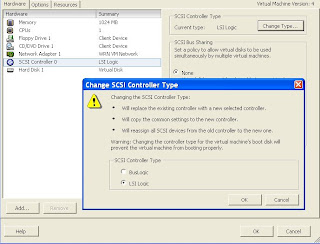
You need the necessary drivers to work if you use either of these controllers.
For LSI Logic
- Visit the page at http://www.lsi.com/obsolete/lsi20320_3157.html
- Download the driver version Windows XP - WHQL 1.20.18.00 and do not download the version 1.28.03 as it has some problems.
- Extract the x86 files and create a .flp file using the winimage software.
- Upload the .flp to the datastore using Winscp software
- Power on the virtual machine
- Hit F6 as soon as you are instructed to add additional drivers.
- Then you will be brought to a screen where it says specify additional drivers
- At this time - Right click Edit settings on VM and choose Floppy Drive and choose the .flp file and tick the button connected.
- Press "S" now and hit enter to connect to the floppy drive.
- LSI Logic Driver will appear now and you are on your way to install the XP Pro OS.
For Bus Logic
Download the .flp from Vmware site - here
Follow the same steps above for LSI Logic controller.
2 comments:
I got a blue screen of death when using the method with legacy LSI drivers
Can you post a little more detail...I can see if I can help. Did the hard disk recognize first hand
Post a Comment